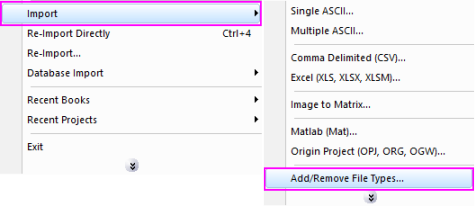
Data: Import from File: Princeton Instruments (SPE)
If you do not see this file type, choose Data: Import from File: Add/Remove File Types...
To add drag & drop support for a file type, see Import Filter Manager. |
Import Princeton Instruments SPE file up to version 3.0
1. impSPE fname:="Sample.spe"
2. impSPE fname:="Sample.spe" impmode:=1 sparklines=1
3. impSPE fname:="Sample.spe" sparklines=1 orng:=col(2)
Please refer to the page for additional option switches when accessing the x-function from script
| Display Name |
Variable Name |
I/O and Type |
Default Value |
Description |
|---|---|---|---|---|
| File Name | fname |
Input string |
|
Filename(s) of the file(s) to be imported. Click the browse button beside the list box to open one or more files and the filenames will be listed in the box. |
| File Info | info |
Input TreeNode |
|
This is used in the dialog for displaying the basic information of the file. Only the size of the data file will be displayed.
|
| Import Options | options |
Input TreeNode |
|
This is the TreeNode for the import filter. See more details in Description table |
| Output | orng |
Output Range |
|
This is used to specify the output range. See the syntax here. |
| header Info | finfo |
Output TreeNode |
|
This is for outputting the header information, which is hidden from the GUI. Users are not advised to use this variable.
|
Import Princeton Instruments (SPE) file. It supports the version prior to 3.0. From Version 2016, Origin supports importing SPE file with evenly spaced X and X stored in xml file. If a SPE file has evenly spaced X, it will be imported as file header under the Imported Files branch. If the X data stores in xml file, it will be imported into worksheet. And a node is added to Imported Files branch telling that X data exists in XML.
Details on Some Dialog Options
The following example imports a SPE data file with the dialog:
impSPE -d in command window. This will open the PrincetonInstruments dialog for you to choose the import file.
The following script command imports a SPE file (C:\Sample.SPE) without opening the dialog:
fname$="C:\Sample.SPE"; impSPE;
The following example will use script to import all SPE files under a specific folder (assume it is C:\SPEData\).
cd C:\SPEData; findFiles ext:="*.spe"; impSPE;