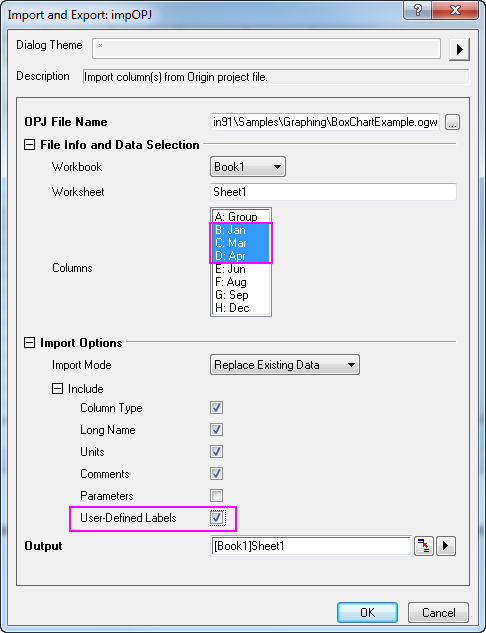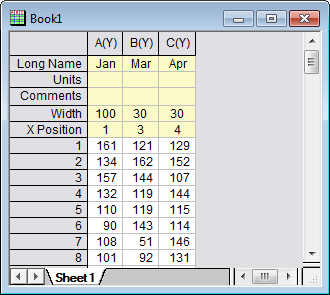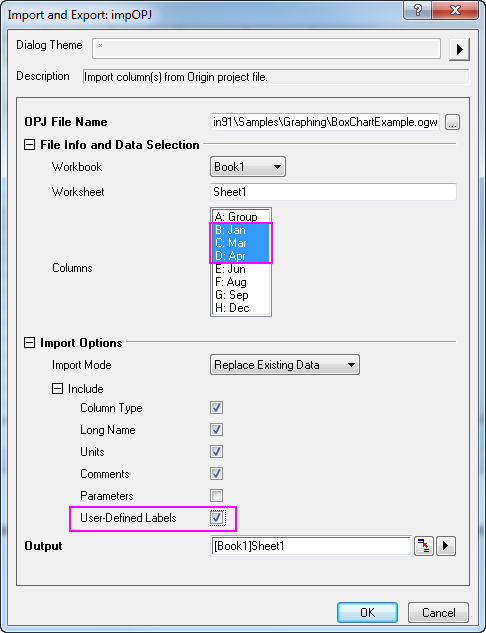
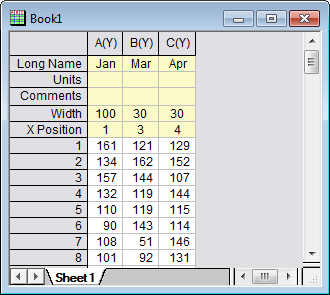
Data: Import from File: Origin Project(OPJ, ORG, OGW)...
Import column(s) from Origin project file.
1. impOPJ fname:=D:\ImpOPJ.opj info.wkspage:=Book1 info.wks:=Sheet1 orng:=[Book1]Sheet1; //Import the first column in the sheet1 of book1
2. impOPJ fname:=D:\Book1.ogw info.wkspage:=Book2 info.wks:=Sheet1 info.cols:={0, 1} orng:=[Book1]Sheet1; //Import the column1 and column2 in the sheet1 of book2
3. #impOPJ fname:=D:\Alkanes.opj info.wkspage:=Book1 info.wks:=Sheet2 options.include.units:=0 options.include.comments:=0 orng:=[Book1]Sheet1; //Import the first column in the sheet2 of book1 excluding the Units and the Comments
Please refer to the page for additional option switches when accessing the x-function from script
| Display Name |
Variable Name |
I/O and Type |
Default Value |
Description |
|---|---|---|---|---|
| OPJ File Name | fname |
Input string |
|
Filename (s) of the OPJ file (s) to be imported. |
| File Info and Data Selection | info |
TreeNode |
File Info and Data Selection | |
| Import Options | options |
TreeNode |
This is mainly used in the dialog, for tweaking the import options. Please see the Descriptions section for details. | |
| Output | orng |
Input Range |
This is used to specify the output range.
See the syntax here. | |
| Repeat Import | reimp |
Input int |
Repeat Import |
This function will import the column(s) in Origin Project file by setting the options in the dialog. It can be accessed from menu or command window.
impopj -d in command window.This example will show you how to import the specified columns in a Origin Project file.