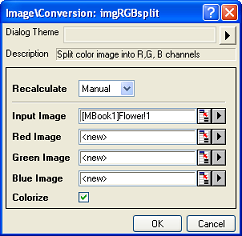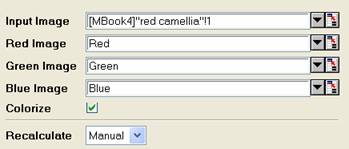Color channels refer to certain components of a color image. There are several kinds of channel models, such as RGB, CMYK, and HSV. Among them, RGB is the most widely used model, in which any pixel of a color image is represented by its red, green, and blue components. This is also the model used in Origin.
Sometimes, the information we are interested in resides on a single color channel only. In this case, we can consider splitting the color channels from the original image and process the color channels separately. For example, if a user wants to extract an object whose color is mainly green from its background, they can break the input image into its RGB channels and then operate on the green channel.
After processing the color channels, you can opt to recombine them to get a new, processed color image.
OriginPro provides two tools for manipulation color channels: RGB Split and RGB Merge. The RGB Split tool, imgRGBsplit function can split the input color image into red, green and blue channels, allowing you analyze or process the color channels separately. It also provides the Colorize option to apply pseudocolor to the channel images. On the other hand, the RGB Merge tool recombines the Red, Green and Blue channels to form a color image.