
Offset
Offset image to match a reference image
It is not accessible from script.
Please refer to the page for additional option switches when accessing the x-function from script
|
Input Image |
Specifies the input image. The default is the active image. |
|
Reference Image |
Specifies the reference image, which the input image will be aligned to. |
|
Offset X |
Specifies the X offset. |
|
Offset Y |
Specifies the Y offset. |
|
Opacity |
Specifies the opacity of the reference image, when it is displayed in the preview pane. |
|
Output Image |
Specifies the output image. By default, a new image will be created and used as output, |
The imgOffset function offsets the input image so as to align it to the reference image.
In the dialog of this X-Function, the reference image can be displayed transparently on top of the input image. You can adjust the opacity of the reference image so that you can see better through it to the input image below. When you change the Offset X or the Offset Y variables, the offset of the input image is updated in the preview pane, allowing you to see the effects and decide whether the offsets are suitable.
In the following example, we align the cell image to the background image. These two images both have a special "T" mark near its top-right corner. When two images are aligned, these T marks should coincide. The steps to perform the aligning are as follows:

Input image
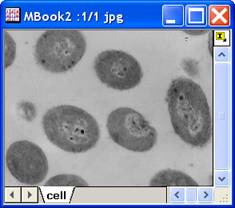
Reference image
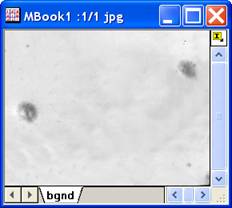
Offset image
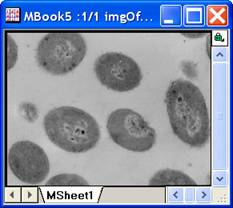
First, the size of the output image is computed according to Offset X, Offset Y and the size of the input image:
Then the input image is copied to the output image with the specified offsets. The copying is implemented with L_COPY_BITMAP_RECT() function from LEADTOOLS Main API. Please refer to the LEADTOOLS Main API Help file, Version 14 and read the L_COPY_BITMAP_RECT topic.
LEADTOOLS Main API Help file, Version 14