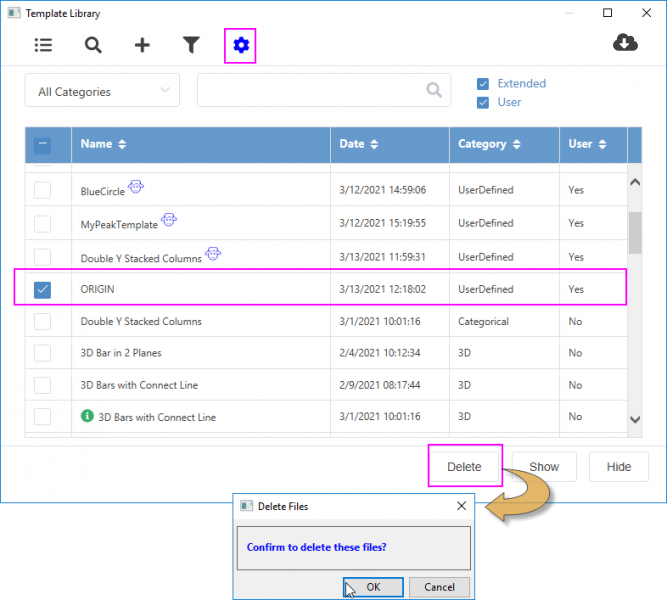![]() See more related video:Graph Template
See more related video:Graph Template
![]() See more related video:Graph Template
See more related video:Graph Template
Origin template files are used to store a custom suite of data handling and format options. Templates can be saved from Origin workbook, graph or matrixbook windows. Data are not saved with a template file.
A series of Unicode-compliant (UTF-8) file types was added for Origin 2018. Upgrade users may recognize that some of the old familiar file types now have a Unicode counterpart, denoted by an appended 'u' (e.g. *.otp => *.otpu). Origin versions 2018 and later will read and write the older, non-Unicode file types. As the default is to save to the newer Unicode-type files, be sure to set the File Type drop-down if you need to save to an older template file type. |
Origin ships with a number of predefined system templates and Extended templates. During installation, these system templates are installed to the Origin program folder and the Extended templated are installed to the AppData/Local/OriginLab/Template folder of current window system user folder. You can use and freely customize the workbook, graph and matrix templates that ship with Origin but you cannot overwrite the templates in your program folder.
You can open the template_saveas dialog to save a customized window as a template.
To open the dialog to save a graph/workbook/matrixbook template:
or
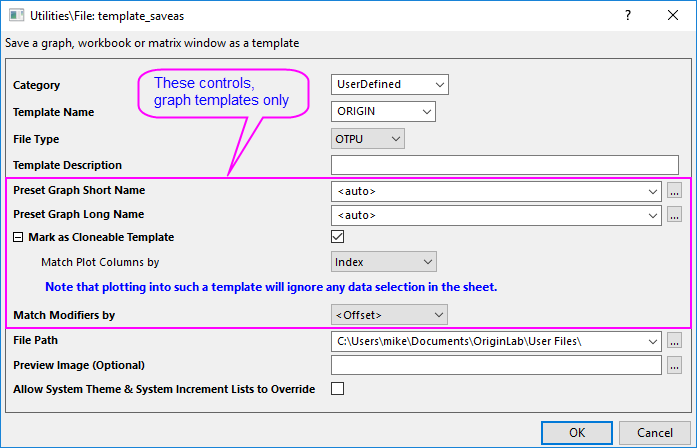
| Category | Choose or type a custom category name, to be used in the Template Library. The default is UserDefined. |
|---|---|
| Template Name | Specify the template name. The default is the name of the template used to create the window. You can save to the same name or you can provide a new name. See this section for guidance. |
| File Type | Origin 2018 introduced new Unicode-compliant file types for the various project, window and template files. These file types end in "U" (e.g. *.OTPU). Unicode files can only be read in Origin 2018 or later, so if you must have backward compatibility, use the File Type drop-down to save to the older, OTP file type (however, see note).
Note: Saving to the older format (OTP) does not automatically generate a preview image as does saving to OTPU (preview images are used in the Template Library and the Plot menu). If you must save to OTP, we suggest the following:
This will allow you to view a preview image of the OTP template in the Plot menu and Template Library. |
| Template Description | Add a description that helps to identify the template. |
| Preset Graph Short Name | This option is only available for graph window. Preset Short Name for graph created from this template. |
| Preset Graph Long Name | This option is only available for graph window. Preset Long Name for graph created from this template. |
| Mark as Cloneable Template | This option is only available for graph window. If it's checked, when plotting new graph with such template, Origin will ignore the data selection in worksheet, it will check if the new data matches the original data by the Clone by Matching condition below. If matching, graph will be created purely by cloning the graph with new data. Cloneable Template can be quickly called by selecting Plot: User Templates menu. If this isn't checked, it will be a regular graph template. Graph will be created based on data selection. To learn more about clone plotting, please refer to Batch Plotting. |
| Match Column by | This option is available only when Mark as Cloneable Template is checked. Determines how new columns of data will be identified when using your cloneable template. Columns will be identified by:
Notes:
|
| Match Modifier(s) by | Some plot attributes can be modified by mapping them to a column of values. The mapped column can be identified by its relative column index number (Offset) or by column Short Name, Long Name, Units, Comments, (built-in) Parameter(n) or User-defined Parameter.
When duplicating a graph with new sheets or books, this setting controls modifier column selection, not the Match Plot Columns by setting in the Select Worksheet dialog. This same Match Modifiers by control exists on the Miscellaneous tab of Plot Details. |
| File Path | Specify the template file path. The default path is the User Files Folder (UFF). If current project is pre-saved, you can choose <Project Folder> or <Project Folder><PE Path> to saved this template to the project path or subfolder of the project path which has same folder structure as Project Explorer. |
| Preview Image (Optional) |
When you save a graph or workbook template, a preview image of the window is automatically generated. Graph previews are used in the Plot menu (Templates category) and Template Library. Workbook previews are used in the New Workbook dialog. Most users will accept the default image but you can use this field -- either when saving a new template or when editing an existing template -- to add an alternate image. Any size image should do (Origin will resize the image) but for best results, make the image close to final display size (around 160px width X 130px height). |
| Allow System Theme to Override | This check box is available when saving a graph window. Specify whether or not to allow system theme upon loading to override the template settings. |
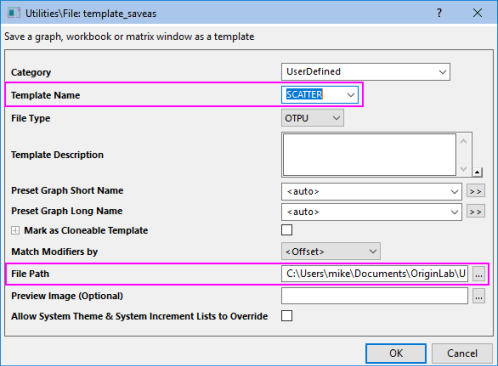
Note that the dialog image shown above is for a graph template but this same principle applies to other window types: If you modify the template associated with a new graph, workbook or matrix menu command or toolbar button, then save the modified template to your User Files Folder (UFF) using the default name, the template in your UFF will now be used to create new windows when you select the menu command or toolbar button. |
On the Standard toolbar, there are buttons for New Workbook ![]() and New Matrix
and New Matrix ![]() . There is a method for connecting a custom template to these toolbar buttons even if your custom template does not have the same name as the default template (Origin.otwu, Origin.otmu).
. There is a method for connecting a custom template to these toolbar buttons even if your custom template does not have the same name as the default template (Origin.otwu, Origin.otmu).
If you want to change another one as default, you can select the new one and set it as default. To roll back to the system default one, just right-click the current one to select Clear Default.