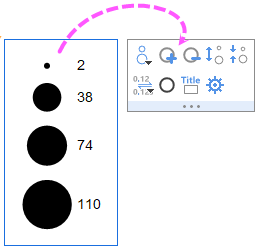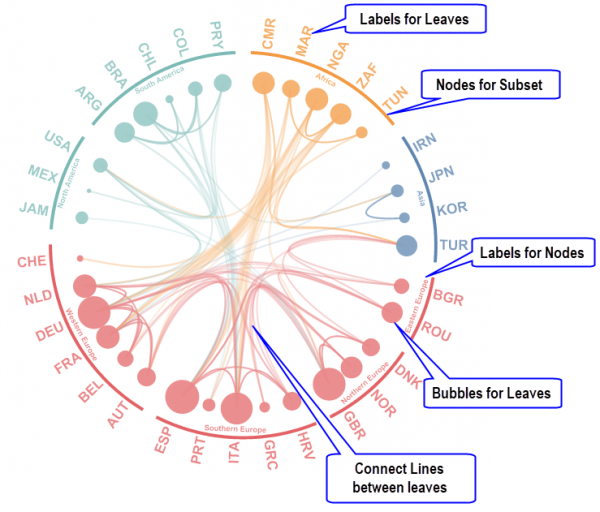
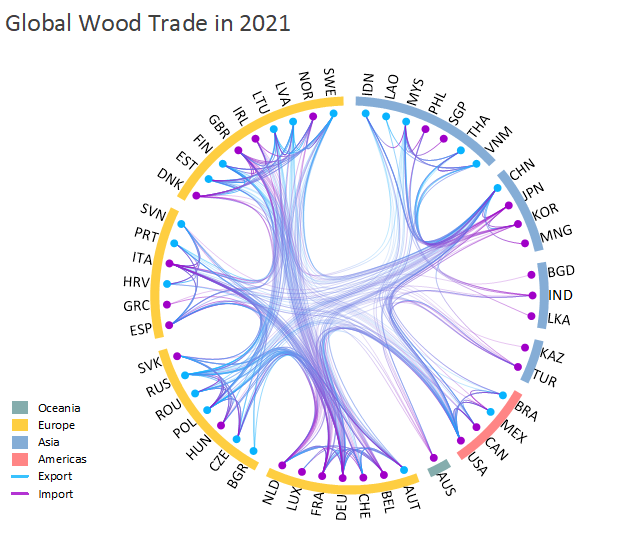
Select at least 4 columns in a worksheet: From, To, and Leaves Nodes(Optional) columns define the connection between leaves. Child, Parent columns define the hierarchical structure.
EdgeBundling.otpu (installed to the EXE folder of Origin)
Hierarchical Edge Bundling helps you to visualize adjacency relations between leaf nodes organized in a hierarchy with parent nodes. It will bundle the adjacency leaf nodes together to reduces visual clutter.
Once you have created a Hierarchical Edge Bundling diagram, you can
To know the parts of a Hierarchical Edge Bundling diagram,
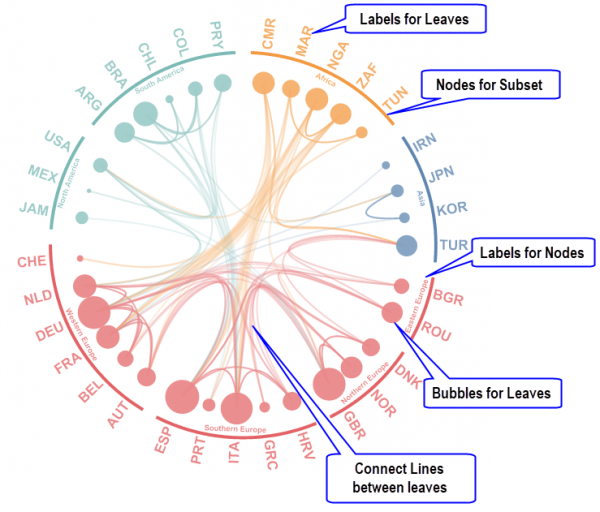
For information on the customizing a Hierarchical Edge Bundling diagram, see these topics:
Note:
|
Once you created a Hierarchical Edge Bundling diagram, you can click the graph layer and then click the mini toolbar ![]() to open the Highlight Mode dialog to define how to highlight the plot elements when you click on the leaf symbol or label.
to open the Highlight Mode dialog to define how to highlight the plot elements when you click on the leaf symbol or label.
Specify the highlight mode to highlight the related plot elments when you click the leaf symbol or label.
Specify the line color for the import flow on current leaf.
Specify the line color for the export flow on current leaf.
Specify the label color for current selected leaf/point.
Specify whether use same color for the labels of "import from" and "export to" leaves/points.
Fade out other flows which are not related with current point/leaf.
Note: Besides this special highlight mechanism for leaves, you can alos click on other plot elements for general highlighting:
|
Once you have created the graph, you can click the Reconstruct Legend button ![]() to add the legend. By default, all categorical values(including the label font color) will be listed. You can right-click on the legend to select Legend: Categorical Values to open the dailog to customize the legend entries.
to add the legend. By default, all categorical values(including the label font color) will be listed. You can right-click on the legend to select Legend: Categorical Values to open the dailog to customize the legend entries.
You aslo can click the Add Bubble Scale button ![]() to add a bubble scale for the symbol leaves in different scale. Clcik it, you can use the mini toolbar buttons to customize it.
to add a bubble scale for the symbol leaves in different scale. Clcik it, you can use the mini toolbar buttons to customize it.