
From Origin 2024, we support to set Origin interface to Dark Mode.

We use the Dark Mode toolbar or System Variable to control the interface whether set to Dark Mode
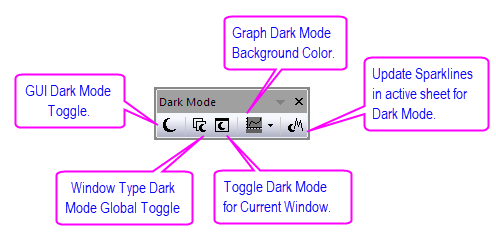
You can use menu, button or set System Variable to toggle GUI to Dark Mode
Origin apply multiple themes for the Dark Mode. When Origin GUI in Dark Mode, you can select Preference: Dark Theme to change the theme style list in the menu.
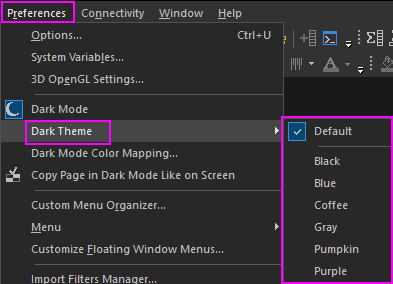
According to the build-in dark theme, you can customize them and add a user-defined dark theme
mem -pw;
Current dark theme colors are loaded in a workbook.
mem -pe "MyDark";
When Origin GUI in Dark Mode, you can use button or hotkey toggle global Window Dark Mode per Window Type.
When the Origin GUI in Dark Mode, you can use these methods toggle current window Dark Mode.
page.nodark=1;
page.nodark=0;
For the Graph /Layout window, it not only can toggle Dark Mode when Origin GUI in Dark Mode, it can be toggled Dark Mode independent of the GUI. When activate the Graph /Layout window the Dark Mode by Window Type button ![]() , Current Window button
, Current Window button ![]() are available.
are available.
When the Graph/Layout window toggle Dark Mode, the page background (Auto color) will change auto change to the dark mode color. To Customize the dark mode color, you can:
or

|
The dynamic color reversal is triggered by the luminance of dark mode background color. It can be controlled by the System Variable is @GLD.
E.g. if you set dark mode background as dark gray, the black plots, axis and labels, etc. will reverse to white.
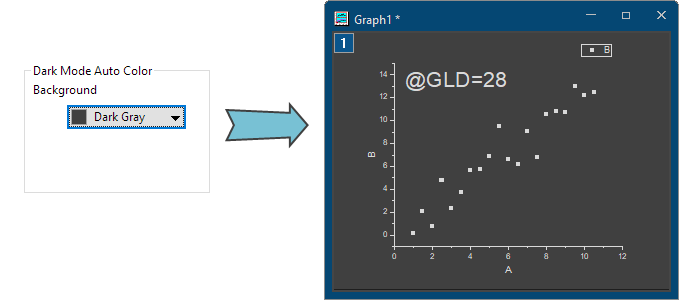
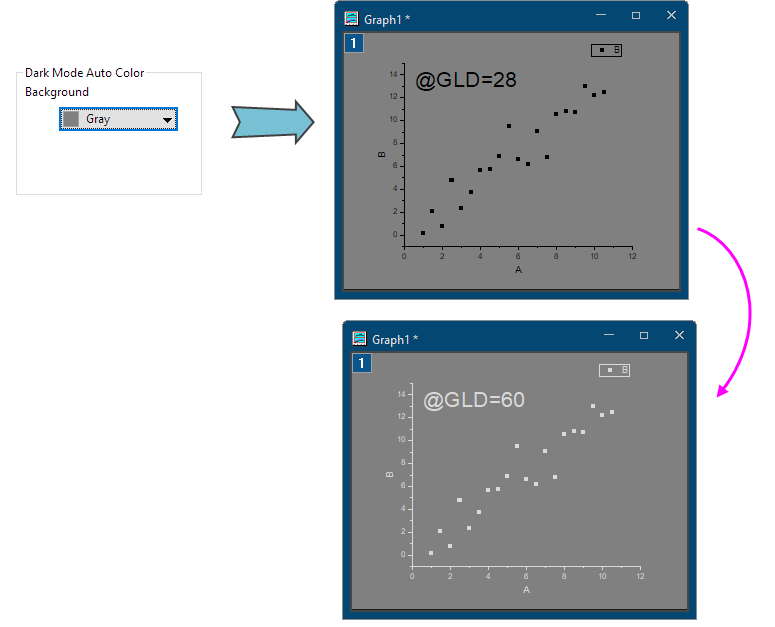
When the Graph window in Dark Mode, the plots and objects color in the graph will be reversed. Origin provide multiple levels of color reversal to fit different needs. It can be customized on Page tab of Preferences: Options dialog. Also, the System Variable @DCR can control whether the color is reversed when turn on Dark Mode.
| @DCR Value | Color Reversal Option | |
|---|---|---|
| 0 | NO | Disable color reversal |
| 1 | Black Only | Only black color will reverse to white (foreground color) |
| 2 | Black and White | Only black color will reverse to white (foreground color) and white color will reverse to black. |
| 3 | Gray colors | All gray colors from black to white will reverse, e.g. dark gray will turn into light gray. |
| 4 | All colors | All colors will reverse, this is similar to MS Word. E.g. if you choose light yellow, it may show as dark yellow. |
| 5 | Customized (default) | If the color is listed in the Edit Color Mapping in Dark Mode worksheet (click Preference: Dark Mode Color Mapping to open it), when toggle from Light Mode to Dark Mode, this color will be reversed to the mapping color in the worksheet, including plots color and graph objects color. |
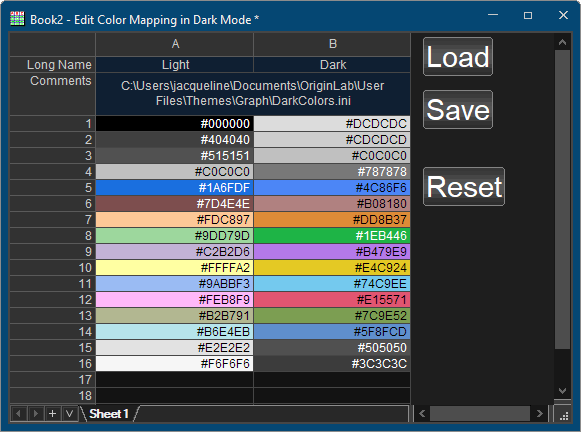
|
By default, the inserted table/worksheet in the graph will follow the dark mode of the graph. If you want to change the inserted table to follow the dark mode of the worksheet, you can set System Variable @TCP=1 (this System Variable default value is 0).
Suppose the background is dark or even a dark image in your Word, Power Point and so on, and want to keep the the plots and object color in light color like Origin Dark Mode, you can check the Preference: Copy Page in Dark Mode like on Screen option before copy page. The pasted graph background is transparent, the background in the Word/PPT still can be shown.
| Notes: If you have customize the graph display color in the Plot Details dialog (not Auto color), the graph will keep this background color and will not change to transparent. |
| Notes: If you have customize the graph display color in the Plot Details dialog (not Auto color), the graph will keep this background color whatever you checked Transparent Background option. |
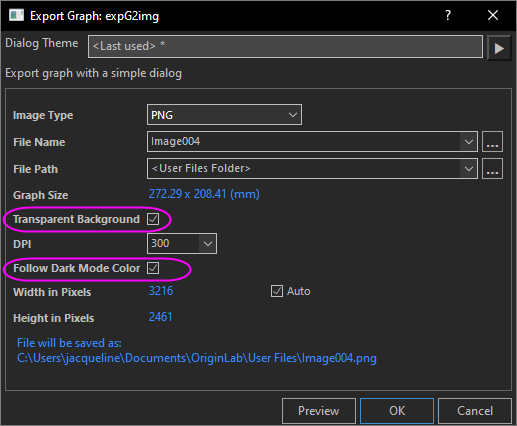
There is a System Variable @GEFD to control whether the Graph export following Dark Mode. By default, @GEFD=1, the exported graphs follow the color in Dark Mode. When set it to will that will ignore dark mode.
When Origin GUI in Dark Mode, Code Builder will follow this theme of the GUI.
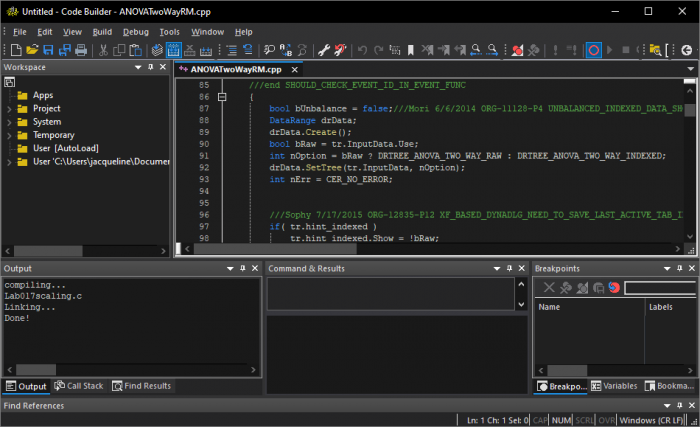
If you want to change the Color of the Text in Code Builder, select Tools: Options of Code Builder menu to open the dialog. The color can be customized in Fonts and Colors page of the Options dialog. If you want to reset the color, select Tools: Reset Options