
The Plot Details dialog box page-level tabs provide controls for setting the page size, graph page drawing and redrawing behaviors, background color, the graph legend text.

Graphs can be presented in landscape or portrait page orientations.
To change the page orientation of the active graph window:
or
When you change the page orientation by either of the above methods, Origin reverses the Width and Height Dimensions on the Print/Dimensions tab of the page's Plot Details dialog box
The default graph page size is determined by the printable area of your particular printer. For the most part, you won't need to change the size of the page. For instance, if you intend to insert a graph as an embedded object in an MS Word document, you can adjust the size of the embedded graph using controls in MS Word. However, if you are trying to create a graph for graphic export and you need a graph of a certain size, you will need to adjust the page size before exporting. Settings on the Print/Dimensions tab of the Plot Details dialog box control graph page size and the printing of crop marks (useful for printing graphs across multiple sheets).
To open the (Plot Details) Print/Dimensions tab:
To set a page color:
or
Both actions open the Plot Details dialog box with the graph page icon selected on the left side of the dialog box.
You can enable and customize a non-printing/non-exporting page grid to assist in placing text and drawing objects on the graph page.
To turn on the page grid:
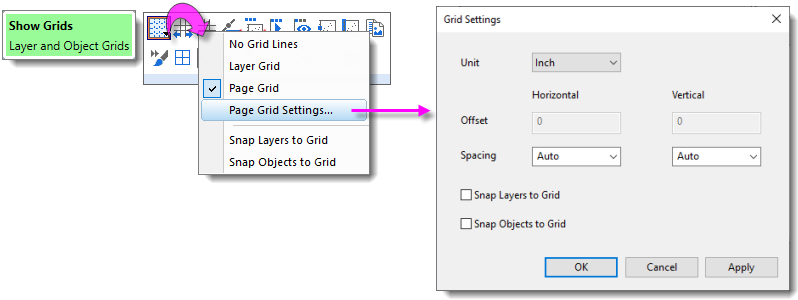
or
Page grid color can be modified using the color() function and the @GCP system variable. Open the Script Window (Window: Script Window), type the following and press Enter (substituting your RGB values for those in the script). @GCP=color(R, G, B, 1) If the grid is already displayed, press F5 to see the change. |
The Master Page is used to add one or more common objects to exported or printed graphs. Use the master page to add a set of properties and objects -- a custom background, a company logo, text labels, images, etc. -- to all or to selected graph windows in your project.
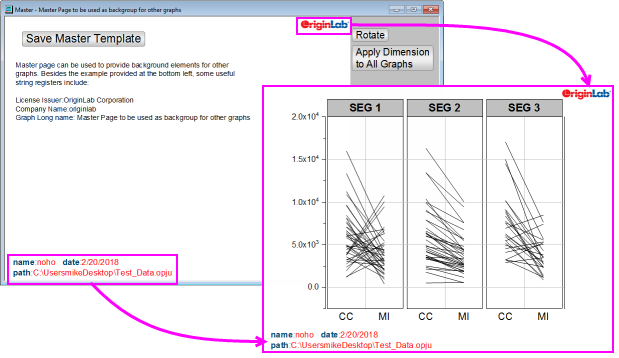
To make use of this feature, you must first create your Master Page. The Master Page should contain only the properties and objects that you want to display on your selected graph windows:
For more information on the Master Page, see Creating a Master Page Layout for Graphs.
| This section covers the following topics: |