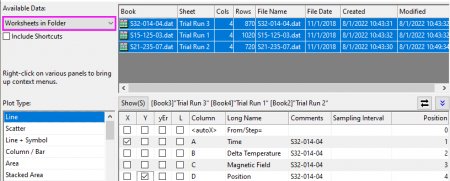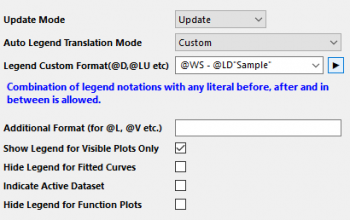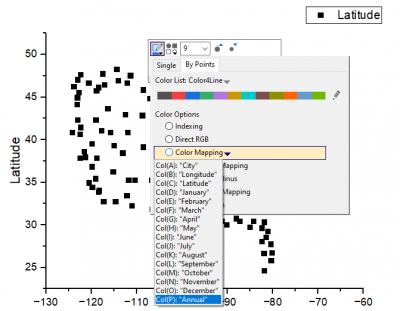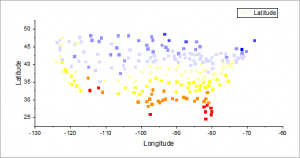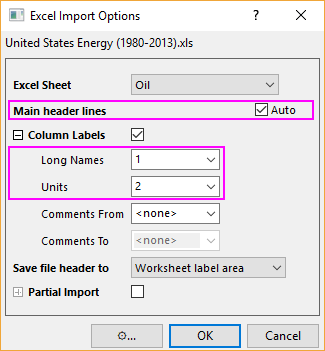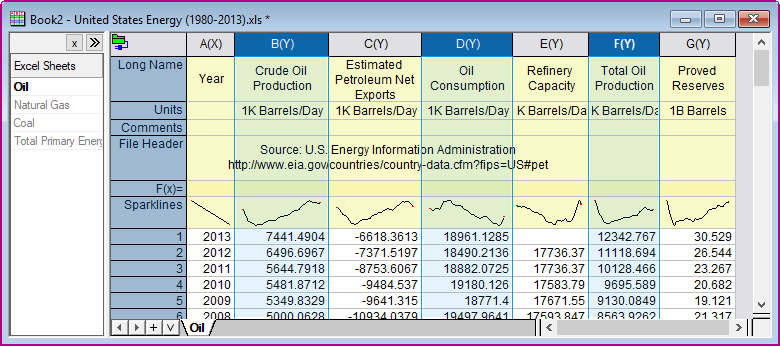| To pick up worksheets from anywhere in your project, set the drop down to Worksheets in Project. |
 | This dialog has a third bottom panel which can be used to assign data to different layers in a multi-layer graph. If that panel is open, you can simply collapse it and then click OK to create the graph. |