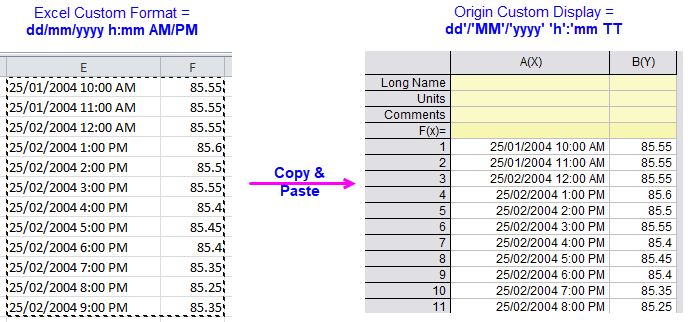
Last Update: 10/13/2020
You can copy date-time data from MS Excel and paste it into Origin but there are some things to watch for. The most important thing to note is that data in the Origin worksheet registers as either text or numeric.
Origin 2021 or Later
Beginning with Origin 2021, code changes make it easier to copy and paste date-time data from MS Excel to Origin. As long as date-time data are properly formatted in Excel, you should be able to simply copy the data in Excel, paste it to Origin and Origin should automatically format the column properly as date-time (again, if pasting results in left-aligned data, something isn't properly formatted).
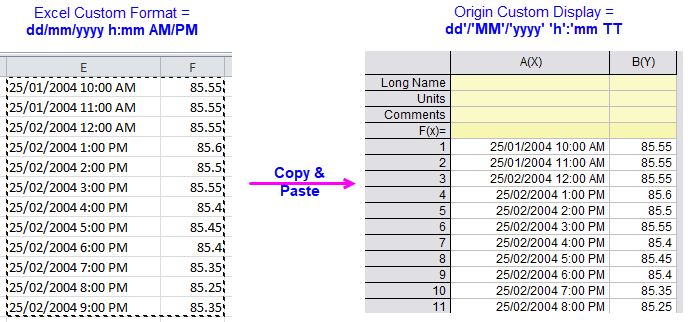
Note that despite slight differences in Excel and Origin date-time notation, the date-time data in the above example are properly pasted to Origin, without need for configuring column Properties.
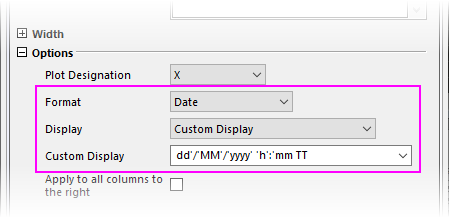
Origin 2020b and Earlier
Pasting date-time data from Excel yields mixed results in earlier versions but the thing to know is that -- whether pasted data are left-aligned or right-aligned in the worksheet -- the data register as Text & Numeric.
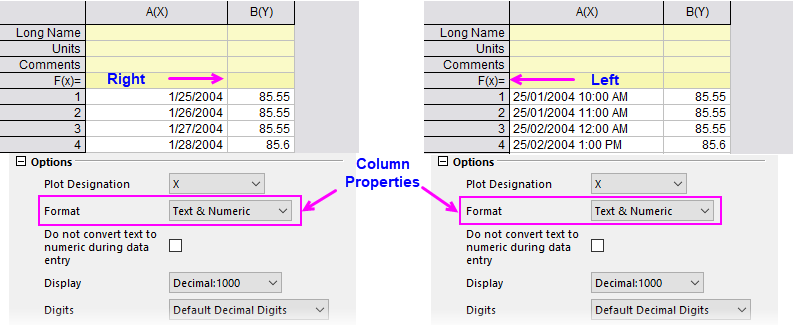
Keywords:Format, Custom Format, left-aligned, numeric, text, data import