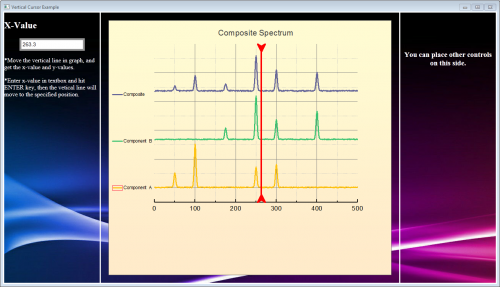
In this tutorial, you build a dailog works as follows:
You can learn how to:
When you finish this tutorial, your dialog will look like the following picture except the different number:
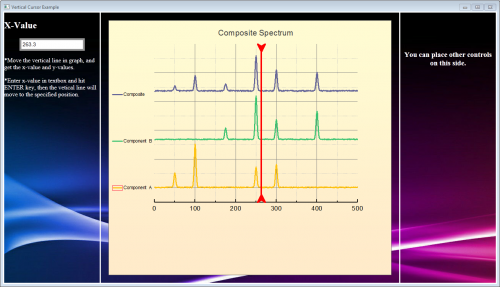
Minimum Origin Version Required: Origin 2017
| Note: You can download the sample file here |
line_move(this.X);
Note: In this step, you set to trigger the function line_move() when a user moves the vertical line. This function line_move() will be created later in OriginC.
|
if(run.LoadOC("%X\DlgWithGraph.cpp", 16) == 0) { @G=0;//graph background fill all so no gray band on either side HTMLandGraphDlgEx; //this is the function which launches the dialog } else { type "Failed to load the dialog!"; return 0; }
| Note: The scripts help to launch the dialog after this Origin project is opened. If you want to learn more about ProjectEvents Script, please go to this page. |
When you create an HTML dialog, the first step is to design and create an HTML page for the dialog.
<!DOCTYPE html> <html> <head> <meta charset="utf-8" /> <meta http-equiv="X-UA-Compatible" content="IE=Edge" /> <style> body{ background-image:url("background_image1.png") } input[type="text"] { font-size: 14px; } input[type="text"]:focus { outline: none; } .style-2 input[type="text"] { padding: 3px; border: solid 5px #c9c9c9; transition: border 0.3s; } .style-2 input[type="text"]:focus, .style-2 input[type="text"].focus { border: solid 5px #969696; } #container { border: 3px solid #ffffff; position: absolute; left: 0; right: 0; bottom: 0; top: 0; } #leftcontainer { border-right: 3px solid #ffffff; width: 250px; height: 100%; float: left; } #rightcontainer { border-left: 3px solid #ffffff; width: 250px; height: 100%; float: right; text-align: center; } </style> </head> <body> <div id="container"> <div id="leftcontainer"> <h2><font color="ffffff">X-Value</font></h2> <ul class="input-list style-2 clearfix"> <input type="text" name="XValue" id="X" placeholder="X" onkeydown = ""> </ul> <p><font color="ffffff">*Move the vertical line in graph, and get the x-value and y-values.</font></p> <p><font color="ffffff">*Enter x-value in textbox and hit ENTER key, then the vetical line will move to the specified position.</font></p> </div> <div id="rightcontainer"> <h3>   </h3> <h3>   </h3> <h3><font color="ffffff">You can place other controls on this side.</font></h3> </div> </div> </body> </html>
Once you finish this step, you can see the following page by opening the index.html with a web browser:
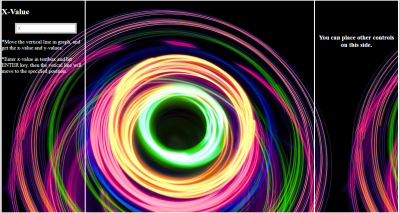
In this step, you add JavaScript code.
<script> var vbg = 1;//counter to alternate html backgroud function lineMove(xVal) { var XValue = document.getElementById("X"); XValue.value = xVal; //show html background change and graph not affected switch (vbg) { case 1: document.body.style.backgroundImage = "URL('background_image2.jpg')"; vbg = 2; break; case 2: document.body.style.backgroundImage = "URL('background_image1.png')"; vbg = 1; break; } } function enterXval() { var XValue = document.getElementById("X"); window.external.ExtCall("OnEnterXvalToUpdateGraph", XValue.value); } function getGraphRect() { var leftDiv = document.getElementById("leftcontainer"); var leftpos = leftDiv.getBoundingClientRect().right; var toppos = leftDiv.getBoundingClientRect().top; var bottompos = leftDiv.getBoundingClientRect().bottom; var rightDiv = document.getElementById("rightcontainer"); var rightpos = rightDiv.getBoundingClientRect().left; return JSON.stringify({ left: leftpos + 20, top: toppos + 20, right: rightpos - 20, bottom: bottompos - 20}) } </script>
Note: This code adds functionality to the HTML page you created above:
|
onkeydown event handler inside the textbox tag of HTML code, so that the function enterXval() will be invoked when the user hits the ENTER key.
<input type="text" name="XValue" id="X" placeholder="X" onkeydown = "javascript:if(event.keyCode == 13) enterXval();">
|
Now you are ready to edit the Origin C code to create an HTML dialog with a graph.
#include <Origin.h> #include <../OriginLab/DialogEx.h> #include <../OriginLab/HTMLDlg.h> #include <../OriginLab/GraphPageControl.h>
#define GRAPH_CONTROL_ID 1
HTMLandGraphDlg from the class HTMLDlg, and point to the HTML page inside the method GetInitURL().
class HTMLandGraphDlg: public HTMLDlg { protected: string GetInitURL() //get the path of html file { string strFile = __FILE__; //the name of current file return GetFilePath(strFile) + "index.html"; } string GetDialogTitle() {return "Vertical Cursor Example";} //set the title of dialog };
HTMLandGraphDlg to respond to the event, which is triggered when a user opens, resizes or closes the dialog.
private: GraphControl m_gcCntrl; protected: BOOL OnInitDialog() //when the dialog is shown the first time, need to init the dialog { LT_execute(";doc -m 0");//hide Origin main window HTMLDlg::OnInitDialog(); //Derive a dialog from HTMLDlg class ModifyStyle(0, WS_MAXIMIZEBOX);//the generic HTML dialog resource did not have maximize button RECT rr; m_gcCntrl.CreateControl(GetSafeHwnd(), &rr, GRAPH_CONTROL_ID, WS_CHILD|WS_VISIBLE|WS_BORDER); //set options to disable clicking on various components on a graph, you can find more in OC_const.h DWORD dwNoClicks = NOCLICK_AXES | NOCLICK_DATA_PLOT | NOCLICK_LAYER | NOCLICK_TICKLABEL | NOCLICK_LAYERICON; GraphPage m_gp = Project.GraphPages("Graph1"); //this graph in the OPJ can be customized manually //attach Graph1 in OPJ to GraphControl in dialog BOOL bb = m_gcCntrl.AttachPage(m_gp, dwNoClicks); return true; } BOOL OnDestroy() { //for the developer, this allow the OPJ to be modified, //and you can remove this part for the end users and just do LT_execute(";doc -ss;exit;") bool bExitOrigin = MessageBox(GetSafeHwnd(), _L("Are you sure you want to exit Origin?") ,_L("Vertical Cursor Example"), MB_YESNO) == IDYES; if (bExitOrigin) LT_execute(";doc -ss;exit;"); //exit Origin else LT_execute(";doc -m 1"); //show Origin main window return true; } //virtual // when the dialog is ready, need to init the size and position of dialog BOOL GetDlgInitSize(int& width, int& height) { width = 1024; height = 450; return true; } // when you resize the dialog, need to reinit the size and position of each control in dialog BOOL OnDlgResize(int nType, int cx, int cy) { if ( !IsInitReady() ) return false; // MoveControlsHelper _temp(this); // you can uncomment this line, if the dialog flickers when you resize it HTMLDlg::OnDlgResize(nType, cx, cy); //place html control in dialog if ( !IsHTMLDocumentCompleted() ) //check the state of HTML control return false; RECT rectGraph; //GetGraphRECT is a private function calling JavaScript to get a rectangular box to involve the graph control. //You will get to how to call JavaScript in Origin C in the next section. if ( !GetGraphRECT(rectGraph)) return false; //overlap the GraphControl on the top of HTML control m_gcCntrl.SetWindowPos(HWND_TOP, rectGraph.left, rectGraph.top,RECT_WIDTH(rectGraph),RECT_HEIGHT(rectGraph), 0); return true; }
Note: The graph will be attached in a new-created graph control when the method OnInitDialog() is triggered.
|
HTMLandGraphDlg to specify which events will be handled and which function will be called to handle.
EVENTS_BEGIN_DERIV(HTMLDlg) ON_INIT(OnInitDialog) ON_DESTROY(OnDestroy) ON_SIZE(OnDlgResize) ON_RESTORESIZE(OnRestoreSize) EVENTS_END_DERIV
In this section, you need OriginC calling JavaScript to complete these two items:
In these section, you will use a member function GetScript() of the DHtmlControl class to get a script engine interface.
GetGraphRect() inside the class HTMLandGraphDlg to call the JavaScript function getGraphRECT() you wrote in the fifth section:
private: BOOL GetGraphRECT(RECT& gcCntrlRect) //this is the function to call JavaScript and get the position of GraphControl { if (!m_dhtml) return false; Object jsscript = m_dhtml.GetScript(); if(!jsscript) //check the validity of returned COM object is always recommended return false; string str = jsscript.getGraphRECT(); JSON.FromString(gcCntrlRect, str); //convert a string to a structure return true; }
OnMoveVlineToUpdateHtml() inside your Origin C class to call the function lineMove() in JavaScript:
public: void OnMoveVlineToUpdateHtml(double dVal) { Object jsscript = m_dhtml.GetScript(); if(!jsscript) return; string strXValue = ftoa(dVal, "*5*");//limit to 5 significant digits and remove trailing zeros jsscript.lineMove(strXValue); }
In this section, you add a method OnEnterXvalToUpdateGraph() inside your dialog class HTMLandGraphDlg, which is called in JavaScript function enterXval() in order to move the vertical line when the user enter an x-value and hit the ENTER key.
public: DECLARE_DISPATCH_MAP void OnEnterXvalToUpdateGraph(string strXValue) { GraphPage gp = m_gcCntrl.GetPage(); if(!gp) return; GraphLayer gl = gp.Layers(0); if(!gl) return; double xVal = atof(strXValue); if(NANUM == xVal)//user has not entered pure numeric return; GraphObject vline; vline = gl.GraphObjects("Line"); //access the vertical line in the graph if(!vline) return; vline.X = xVal; }
BEGIN_DISPATCH_MAP(HTMLandGraphDlg, HTMLDlg) DISP_FUNCTION(HTMLandGraphDlg, OnEnterXvalToUpdateGraph, VTS_VOID, VTS_STR) END_DISPATCH_MAP
| Note: More details of DISP_FUNCTION can be found here. |
You’ve almost created a nice dialog, but it needs an additional item to finish it.
You must remember that you have written a script to call a function line_move() in LabTalk when you set your vertical line properties in Properties dialog.
Now you should add this function in OriginC to be triggered when the vertical line is moved:
static HTMLandGraphDlg* s_pDlg = NULL;// we need this such that dialog class can be used from LabTalk //this is the OC function to be called from LabTalk void line_move(double dVal) //when the line moves, get the X-value and pass the value to JavaScript { if ( s_pDlg ) //trigger only if move the line in this dialog s_pDlg->OnMoveVlineToUpdateHtml(dVal); }
Note: In order for LabTalk to call the method within this dialog class, we need to declare a static HTMLandGraphDlg object.
|
You are ready to launch the dialog.
void HTMLandGraphDlgEx() { HTMLandGraphDlg dlg; s_pDlg = &dlg; dlg.DoModalEx(GetWindow()); s_pDlg = NULL; }
| Note: You should name the function the same with you wrote in ProjectEvents.OGS. |