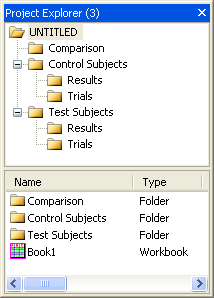
Document is a native LabTalk command that lets you perform various operations related to the Origin Project. The syntax for the document command is
document -option value;
Notes:
Internally, Origin updates a property that indicates when a project has been modified. Attempting to Open a project when the current project has been modified normally triggers a prompt to Save the current project. The document command has options to control this property.
// WARNING! This will turn off the Save project prompt document -s; // ''doc'' is short for ''document'' and ''n'' is short for ''new'' doc -n;
Use the doc -o command to open a project and the save command to save it.
// Open an Origin Project file string fname$ = SYSTEM.PATH.PROGRAM$ + "Origin.opj"; doc -o %(fname$); // Abbreviation of ''document -open'' // Make some changes %(Data1,1) = data(0,100); %(Data1,2) = 100 * uniform(101); // Save the project with a new name in new location fname$ = SYSTEM.PATH.APPDATA$ + "My Project.opj"; save %(fname$);
Continuing with the previous script, we can Append other project file(s). Origin supports only one project file at a time so the existing project plus the appended project become the new project.
// Append an Origin Project file to the current file fname$ = SYSTEM.PATH.PROGRAM$ + "Origin.opj"; doc -a %(fname$); // Abbreviation of ''document -append'' // Save the current project - which is still ''My Project.opj'' save; // Save the current project with a new name to a new location save C:\Data Files\working.opj;
In Origin, a child window - such as a graph, workbook, matrix or Excel book - can be saved as a single file. Append can be used to add the file to another project. The appropriate extension is added automatically for Workbook, Matrix and Graph whereas you must specify .XLS for Excel windows.
// The save command acts on the active window save -i C:\Data\MyBook;
Append can be used to load Child Window Types :
// Workbook(*.OGW), Matrix(*.OGM), Graph(*.OGG), Excel(*.XLS) dlgfile group:=*.ogg; // fname is the string variable set by the dlgfile X-Function doc -a %(fname$);
For Excel, you can specify that an Excel file should be imported rather than opened as Excel
doc -ai "C:\Data\Excel\Current Data.xls";
Notes windows are a special case with special option switch:
// Save notes window named Notes1 save -n Notes1 C:\Data\Notes\Today.TXT; // Read text file into notes window named MyNotes open -n C:\Data\Notes\Today.txt MyNotes;
This is introduced in Origin 8.1, to allow an externally linked Excel book to be saved using its current file name:
save -i;
You can refresh windows with the following command:
doc -u;
The following X-Functions provide DOS-like commands to create, delete and navigate through the subfolders of the project:
| Name | Brief Description |
|---|---|
| pe_dir |
Show the contents of the active folder |
| pe_cd |
Change to another folder |
| pe_move |
Move a Folder or Window |
| pe_path |
Report the current path |
| pe_rename |
Rename a Folder or Window |
| pe_mkdir |
Create a Folder |
| pe_rmdir |
Delete a Folder |
In this example :
doc -s; // Clear Origin's 'dirty' flag doc -n; // Start a new project pe_cd /; // Go to the top level pe_mkdir "Test Subjects"; // Create a folder pe_cd "Test Subjects"; // Navigate to that folder pe_mkdir "Trials"; // Create a sub-folder pe_mkdir "Results"; // and another pe_cd /; // Return to the top level pe_mkdir "Control Subjects"; // Create another folder pe_cd "Control Subjects"; // Navigate to that folder pe_mkdir "Trials"; // Create a sub-folder pe_mkdir "Results"; // and another pe_cd /; // Return to the top level pe_mkdir "Comparison"; // Create a folder
we create a folder structure that looks like this in Project explorer :
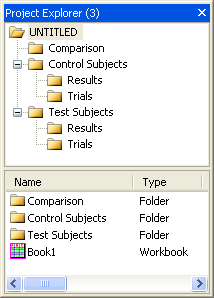
Note that if you have Open in Subfolder enabled in Preference: Options : [Open/Close] then you will have an additional folder named Folder1.